Installing ProdE
ProdE is a VS Code extension that brings AI-powered coding assistance directly to your editor. Install using one of these methods:
- VS Code Marketplace (Recommended) - fastest method for standard VS Code and Cursor users
- Open VSX Registry - for VS Code-compatible editors like VSCodium
VS Code Marketplace
- Open VS Code
- Access Extensions: Click the Extensions icon in the Activity Bar or press
Ctrl+Shift+X(Windows/Linux) orCmd+Shift+X(macOS) - Search for "ProdE"
- Select "ProdE" by CuriousBox AI and click Install
- Reload VS Code if prompted
After installation, find the ProdE icon () in the Activity Bar to open the ProdE panel.
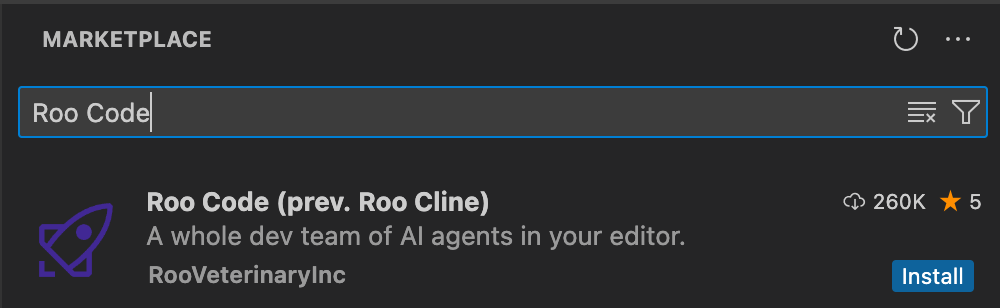
VS Code marketplace with ProdE extension ready to install
Open VSX Registry
For VS Code-compatible editors without Marketplace access (like VSCodium and Windsurf):
- Open your editor
- Access the Extensions view
- Search for "ProdE"
- Select "ProdE" by CuriousBox AI and click Install
- Reload if prompted
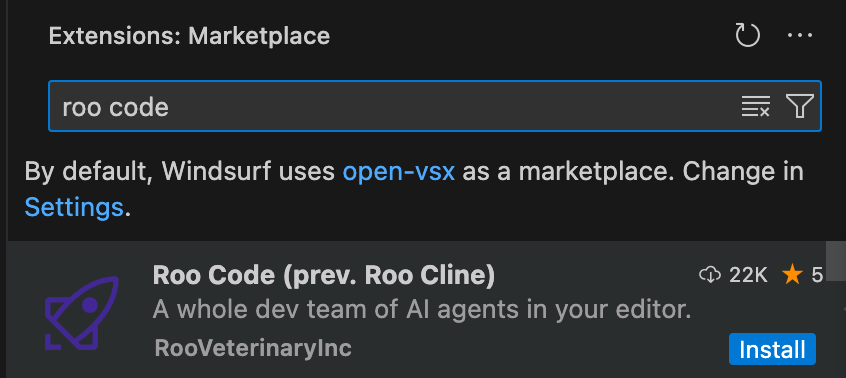
Open VSX Registry with ProdE extension ready to install
Manual Installation from VSIX
If you prefer to download and install the VSIX file directly:
-
Download the VSIX file:
- Find official releases on the ProdE GitHub Releases page
- Download the
.vsixfile from the latest release
-
Install in VS Code:
- Open VS Code
- Access Extensions view
- Click the "..." menu in the Extensions view
- Select "Install from VSIX..."
- Browse to and select your downloaded
.vsixfile
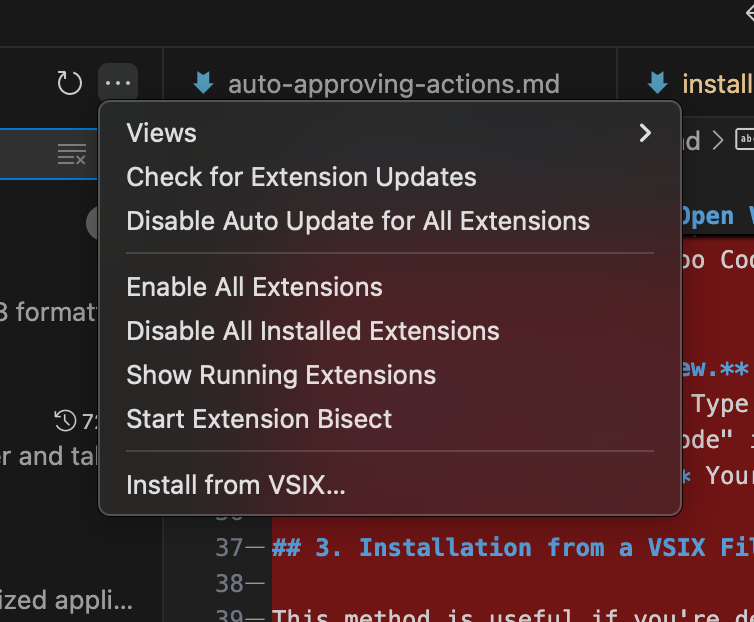
Installing ProdE using VS Code's "Install from VSIX" dialog
Troubleshooting

VS Code Output panel showing ProdE logs for troubleshooting
Extension Not Visible
- Restart VS Code
- Verify ProdE is listed and enabled in Extensions
- Try disabling and re-enabling
- Check Output panel for errors (View → Output, select "ProdE")
Installation Problems
- Ensure stable internet connection
- Verify VS Code version 1.84.0 or later
- If VS Code Marketplace is inaccessible, try the Open VSX Registry method
Getting Support
If you encounter issues not covered here:
- Reach out to use at contact@curiousbox.ai.